At one time YouTube dominated as the ultimate place to post video. Facebook is changing that. Brands and bloggers can tell that posting Facebook videos can increase engagement more than any static image or meme. How can you get the most out of Facebook videos on your fan page and others? Here are some important hacks that can help grow your following and increase engagement. So break out your video camera to create more content!
4 Easy Hacks for Posting Facebook Videos
1. Embed Facebook video to play on your blog.
You can embed video that’s public from any Facebook page. For example, if you’re a parenting blogger who sees a newsworthy video on Good Morning America’s fan page, you can use the video to show how it inspired a blog post idea. Grab the embed code code from the fan page and place it to your WordPress blog so the video will play.
Press the option V button in the top corner of the Facebook video on the wall. >Embed >”Copy and paste this code into your website” will appear.
Grab the embed code to add to your blog. Adjust the height and width of the frames for your blog’s theme.
Here’s a look at the recent video from our Home Depot Campaign for #DIHWorkshop with our influencer, Audrey from Mom Generations. We centered the video on the page and made the player larger than Facebook’s original’s settings.
2. Add closed captioning.
Closed captioning on television is designed to help deaf and hard of hearing viewers understand dialogue.
For Facebook video, closed captioning has even broader use. Many Facebook users are watching videos while they’re doing other things, like working or traveling. Closed captioning allows them to read what the video is about, without turning up the volume.
We just added closed captioning to the video we posted on The Network Niche Facebook page with insight on how to get the most out of the Jetpack plugin with WordPress.
After you’ve posted a video on your fan page from your computer or device, you can add a video title and closed captioning. If you have a script with the time code for the video, you can upload it directly. Otherwise, the Generate option for closed captioning allows Facebook to listen to your video and add the text for you. Due to speaking accents and misunderstandings, you will need to edit the text because it won’t be exact.
Here’s how to do it:
Edit Video > Captions > Upload SRT file with captions and time code > OR Generate > Review Captions > Click Save
3. Choose a featured image.
Featured images for Facebook videos are just as important as they are for YouTube videos. A featured image is what a user will see before they click play. Some video producers allow Facebook to choose the image. Facebook will also let you select an image from the video or upload your own. A customized featured image could include text or a call-to-action (CTA) to get people to play it.
Edit Video > Basic > Scroll through featured images Facebook selects > Click Custom and upload your own image. > Click Save.
RELATED TOPIC: How to Choose the Right Blog Post Image for Facebook Featured Image
4. Boost It
Facebook promises to show your post to more visitors with an investment or boost. Click Boost below the post or use the advertising panel to create a targeted add
Comment below: How often are you creating Facebook video content? How has Facebook video affected engagement on your fan page?
Related Facebook Video News:

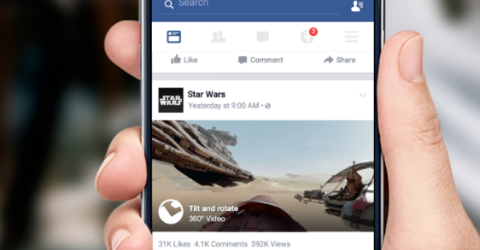
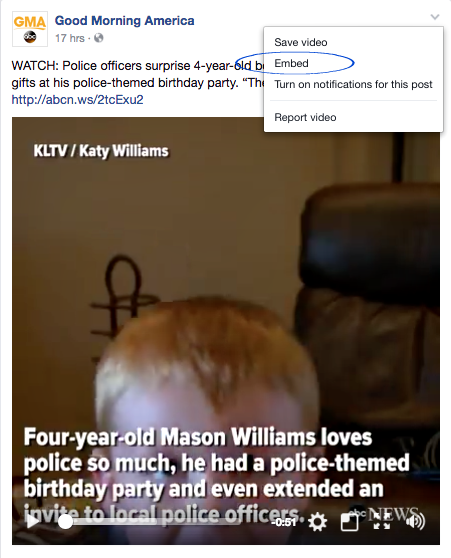
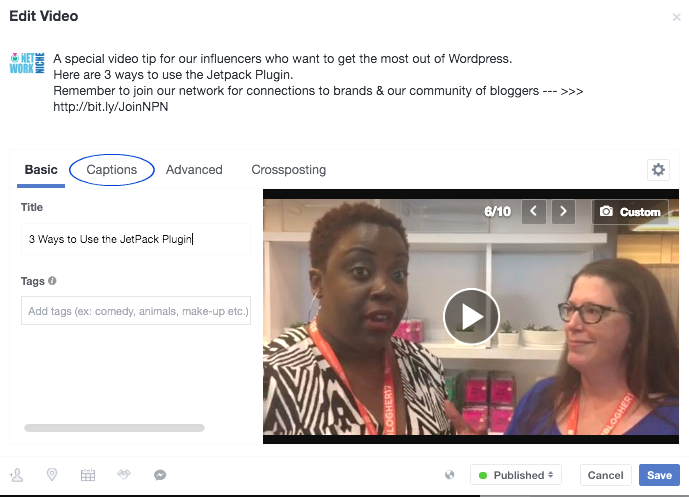
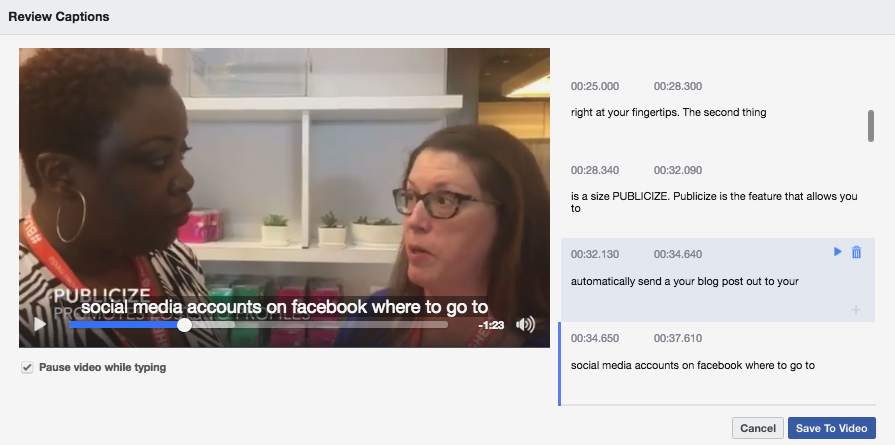
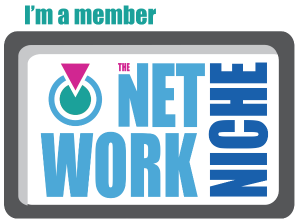
No Comments