If you’re ready to start your blog, read below as I provide you a quick and easy step-by-step guide on starting your blog. If you follow these steps, your blog will be ready to go in as quickly as 15 minutes or less!
I often get questions by people who are ready to start a blog but they have no idea where to get started. Most of the time the blog is something they have been wanting to do for some time because they have a story to tell or perhaps have a service or other business they know would benefit from a blog and content marketing.
Step-by-Step Instructions on Starting a Blog
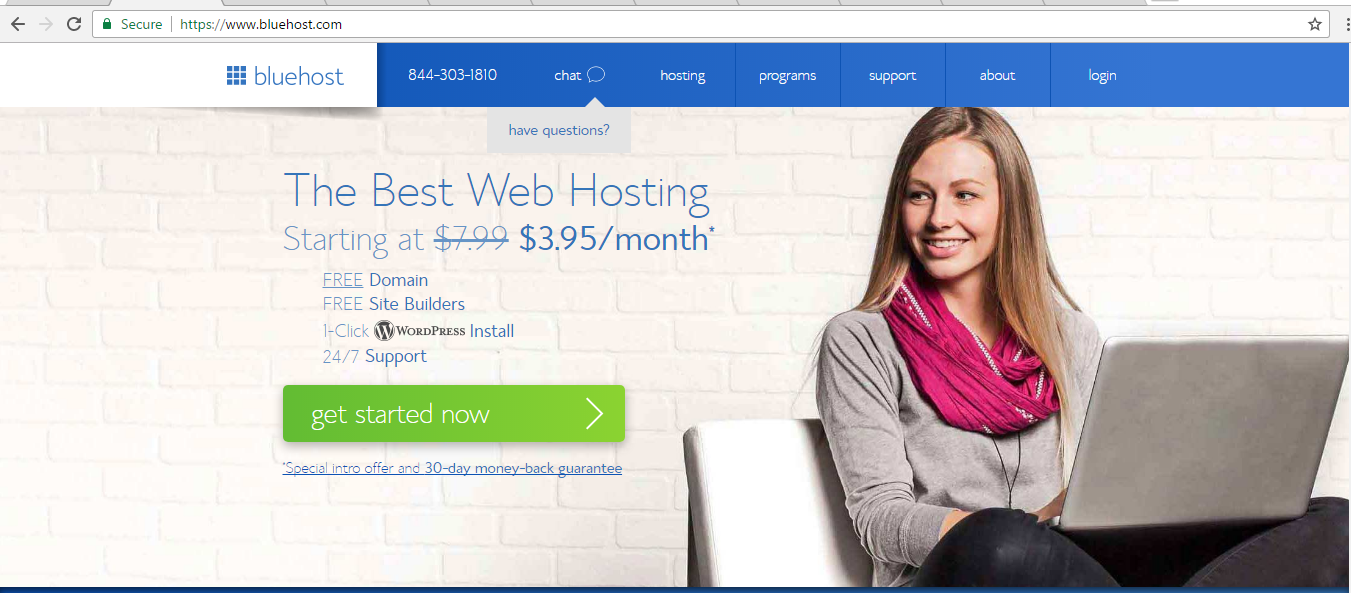
Should You Choose WordPress.com or WordPress.org?
WordPress is one of the world’s largest blogging platforms used by many of the world’s top websites and bloggers. WordPress is also the program that allows you to write your blog posts and manage your blog. It is a complete content management system (CMS). It’s also a great way to build and design many different types of websites using templates. I recommend that you avoid WordPress.com and instead use a self-hosted WordPress website. This will allow you to have a URL with a .com instead of a wordpress.com website. What that means is if this website was not self-hosted, our URL would be www.thenetworkniche.wordpress.com instead of just www.thenetworkniche.com. WordPress.com sites do not have the same functionality and freedom as a self-hosted site so I recommend going the self-hosted route, especially if you plan to earn money as a blogger. It’s much more professional to have a .com instead of a .wordpress.com, don’t you agree?
Choose a Web Host
There are many hosting companies available. You probably heard of GoDaddy or Host Gator. For a self-hosted WordPress blog, I always recommend Bluehost , the only hosting company officially recommended by WordPress and the number-one host for almost 10 years.
I have been using Bluehost for over eight years. The reasons why I like it include:
- 24/7 customer service and chat room (I have called and chatted in the middle of the night when I broke my blog)
- They make installing WordPress really easy with a one-click install
- Unlimited websites, email accounts, and domains – all on one account at an affordable price
- No contracts
- A 30-day money back guarantee and the option to cancel at any time.
To sweeten the deal even more, if you sign up through this article using my my link, you’ll get a special offer of $3.95/month for 36 months, as well as a free domain name for a year. Sweet!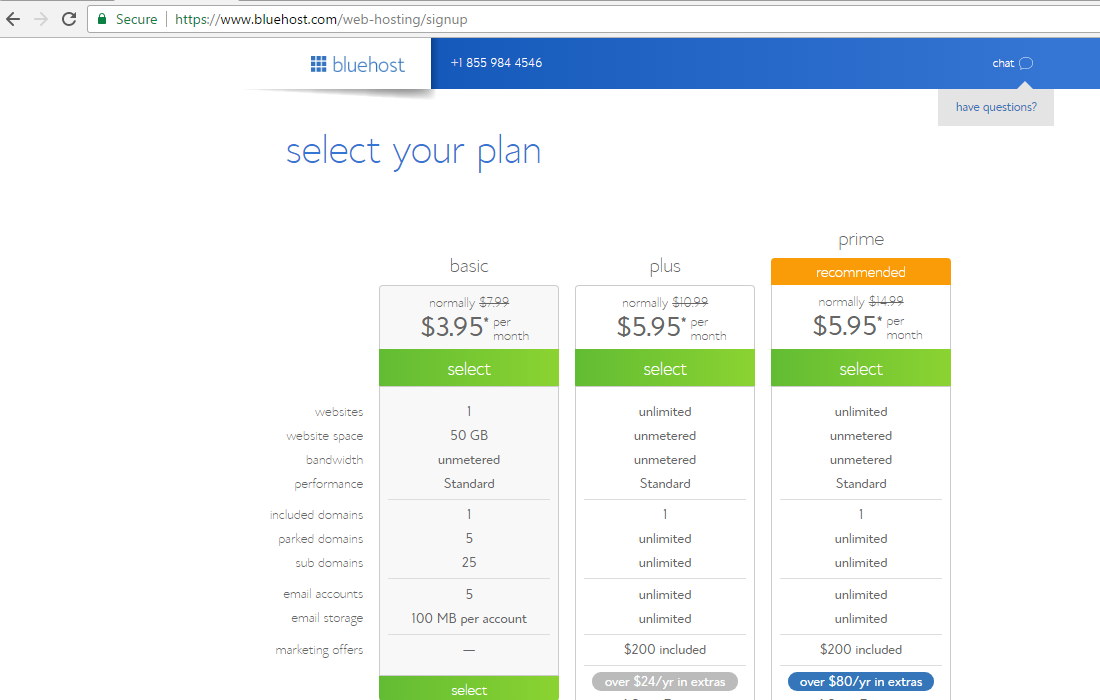
Set-up Your Web Host
To set up your hosting account with Bluehost, follow the steps in Step one above by going to Bluehost’s home page and click “Sign Up Now,” selecting your URL and your preferred package (basic is just fine). Once you’ve entered a domain name, you’ll fill in your information. You’ll be prompted to select other offers which you don’t have to do, such as Domain Privacy. This is an added paid option that keeps the personal information you entered at sign-up private on the WHOIS databases. (WHOIS is a free database of website owners and information.) If you have a business address that is visible on your website and you use that info to sign-up, you may decide to not choose Domain Privacy.
Pick Your Blog URL
You have your blog concept and topic(s) in mind, now it’s time to decide what your blog’s domain name is going to be. It’s the URL that people will use to get to your blog. Once you’ve decided what that is, you have to check if the domain name is available. (See if anyone has already used that URL). Once you have selected your package, you’ll be taken to a next screen where you will pick your free domain name.
Now that you are all signed up and are able to log into your account, you can get started installing WordPress!
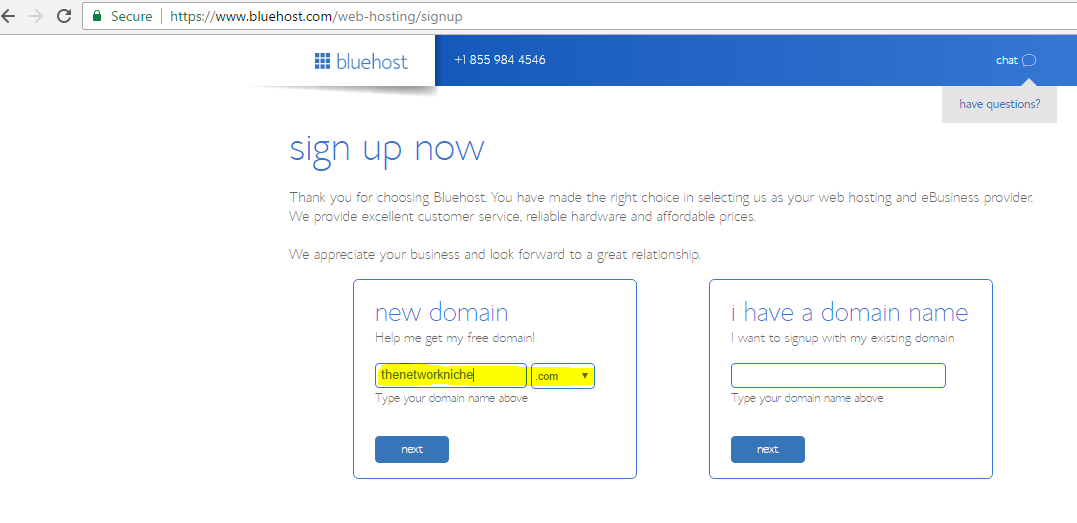 How to Install WordPress in Five Minutes
How to Install WordPress in Five Minutes
This may seem like the most complicated step, but Bluehost has worked hard to make this one of the easiest things for you to do by using the new MOJO Marketplace for installing WordPress. After you have signed up for Bluehost, login, you will be taken to what’s called your cPanel where you have options to manage all parts of your account. Most of what’s in your cPanel you’ll never use unless you are making significant changes to your website such as a redesign or transferring content from one website to another. Also, once WordPress is installed, you’ll write all your blog articles and mange your blog by logging into your blog.
In your cPanel, scroll to the section called “MOJO Marketplace” and choose the “One-Click Installs” button. This will take you to a page inside MOJO Marketplace called Scripts and Platforms. The blog section is at the very top, so all you have to do here is click on the WordPress icon.
This will open the installation window. Click on the green “Start” button that will start the WordPress installation process, which has a few easy steps.
Step 1: Select the URL where you want to install WordPress. Next, click on “Check Domain,” which will make sure the domain is assigned and pointing to your account. You may get a warning that you are overwriting files, but as long as you don’t have another website built yet, you can check the box and continue. This is mostly to make sure that you really want to install in that location. If you do have other sites built, you will want to make sure you’re not overwriting something important.
Step 2: Show Advanced Options. This is where you will select your WordPress username and password. Choose carefully as if this is later hacked, you can lose your website, all your content, and hard work. Choose a different username than “admin” and a very strong password using symbols, numbers, capital/lower case letters. If this is your first time installing WordPress, make sure that the “Automatically create a new database for this installation” box is checked. Check the box indicating that you’ve read terms and conditions, then click “Install Now.” You’ll be taken to a progress page which will show you how far along the installation is.
Step 3: Once installation is completed, you’ll be given your login URL. Bookmark that URL for later use. You’ll receive an email with your login info, minus your password, in your email.
Step 4: Go to your login URL and login to WordPress. You’ll be directed to the backend of your WordPress site also known as your WordPress dashboard. From here, you can control everything to do with your WordPress site, such as creating pages, writing posts, and changing the design.
Remember, if you sign up through this article you’ll receive my special BlueHost partner rate of $3.95/month for 36 months, as well as a free domain name for a year!
That’s it! You are now ready to select a template and launch your blog.
Need template design ideas? Check out some of our favorite WordPress design themes below!
[vc_row row_type=”row” use_row_as_full_screen_section=”no” type=”full_width” header_style=”” parallax_content_width=”in_grid” anchor=”” in_content_menu=”” content_menu_title=”” content_menu_icon=”” angled_section=”no” angled_section_position=”both” angled_section_direction=”from_left_to_right” text_align=”left” video=”” video_overlay=”” video_overlay_image=”” video_webm=”” video_mp4=”” video_ogv=”” video_image=”” background_image=”” background_image_as_pattern=”without_pattern” section_height=”” parallax_speed=”” background_color=”” border_color=”” row_negative_margin=”” side_padding=”” parallax_side_padding=”” padding_top=”” padding_bottom=”” color=”” hover_color=”” more_button_label=”” less_button_label=”” button_position=”” css_animation=”” transition_delay=””][vc_column width=”1/1″][vc_column_text]
Best WordPress Themes
[/vc_column_text][/vc_column][/vc_row][vc_row row_type=”row” use_row_as_full_screen_section=”no” type=”full_width” header_style=”” parallax_content_width=”in_grid” anchor=”” in_content_menu=”” content_menu_title=”” content_menu_icon=”” angled_section=”no” angled_section_position=”both” angled_section_direction=”from_left_to_right” text_align=”left” video=”” video_overlay=”” video_overlay_image=”” video_webm=”” video_mp4=”” video_ogv=”” video_image=”” background_image=”” background_image_as_pattern=”without_pattern” section_height=”” parallax_speed=”” background_color=”” border_color=”” row_negative_margin=”” side_padding=”” parallax_side_padding=”” padding_top=”” padding_bottom=”” color=”” hover_color=”” more_button_label=”” less_button_label=”” button_position=”” css_animation=”” transition_delay=””][vc_column width=”1/4″][vc_column_text]
[/vc_column_text][/vc_column][vc_column width=”1/4″][vc_column_text]
[/vc_column_text][/vc_column][vc_column width=”1/4″][vc_column_text]
[/vc_column_text][/vc_column][vc_column width=”1/4″][vc_column_text]
[/vc_column_text][/vc_column][/vc_row][vc_row row_type=”row” use_row_as_full_screen_section=”no” type=”full_width” header_style=”” parallax_content_width=”in_grid” anchor=”” in_content_menu=”” content_menu_title=”” content_menu_icon=”” angled_section=”no” angled_section_position=”both” angled_section_direction=”from_left_to_right” text_align=”left” video=”” video_overlay=”” video_overlay_image=”” video_webm=”” video_mp4=”” video_ogv=”” video_image=”” background_image=”” background_image_as_pattern=”without_pattern” section_height=”” parallax_speed=”” background_color=”” border_color=”” row_negative_margin=”” side_padding=”” parallax_side_padding=”” padding_top=”” padding_bottom=”” color=”” hover_color=”” more_button_label=”” less_button_label=”” button_position=”” css_animation=”” transition_delay=””][vc_column width=”1/1″][vc_column_text]











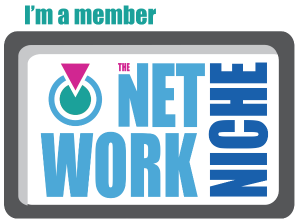

No Comments