Think about what a new visitor to your blog will experience if they’re hearing impaired, visually impaired, or physically impaired. Will they be able to easily understand your content? The Americans with Disabilities Act (ADA), which most people are familiar with for requiring physical access to buildings, applies to websites, too. You’re asked to make “reasonable accessibility” to someone with a disability who views your online content. To meet this request by the ADA, we’ll walk you through changes you can make on your WordPress settings today that will help anyone with disabilities have a better user experience. For video content creators, closed captioning is a necessity for hearing-impaired visitors.
While the ADA makes recommendations, Web Content Accessibility Guidelines (WCAG) offers very detailed steps to prioritize usability for people with disabilities. Guidelines set forth by WCAG, are not law but accepted compliances.
Web Content Accessibility Guidelines Overview:
Visit the WGAC Quick Reference Guide. It explains that online content must be:
1. Perceivable – “Information and user interface components must be presentable to users in ways they can perceive.”
2. Operable – “User interface components and navigation must be operable.”
3. Understandable – “Information and the operation of the user interface must be understandable.”
4. Robust – “Content must be robust enough that it can be interpreted by a wide variety of user agents, including assistive technologies.” For example, it must be accessible through a wide variety of interfaces and browsers.
Many of these guidelines can be tackled with your blog’s theme design or designated settings.
Here’s a look at how you can go into your WordPress settings to make your blog ADA compliant, as well as add descriptive texts to videos.
ALT TEXT FOR IMAGES
For the WordPress platform, it’s important to explain the imagery visitors can see on your blog with text language. According to WCAG’s review of web accessibility:
“Text alternatives (“alt text”) convey the purpose of an image, including pictures, illustrations, charts, etc. Text alternatives are used by people who do not see the image. (For example, people who are blind and use screen readers can hear the alt text readout, and people who have turned off images to speed download or save bandwidth can see the alt text.)”
In other words, use the alt text description on media to describe the image to someone who’s visually impaired.
You may have been told in past tutorials to use alt text to describe the title of your Pinterest pin or to add keywords or hashtags. This does not meet WCAG’s recommendations.
Add your Pinterest descriptions to each image you share on Pinterest. The Grow Pro plugin or customizing the Gutenberg setting in WordPress automatically adds descriptions to images.
If you’re blogging about a recipe, make sure the alt text is different for each image you feature in a photo and the finished product. Add as much description as possible.
Ex. Blue measuring cup with two cups of rice, three ripe tomatoes on a yellow plate, or bowl of tomato soup with parsley sprinkled on top.
A visually impaired viewer may be using a screen reader that reads your blog post out loud to them and including the alt text for each image that helps them picture it.
QUICK TIP: Use the Alt Text Tools Plugin. It creates a spreadsheet of your blog’s images and links that need the alt text updated to meet ADA compliance. You must manually update each blog post.
CLOSED CAPTIONS FOR VIDEOS
In this video, WCAG explains the importance of video captions for readers and viewers who are hearing impaired:
There are a variety of ways to add closed captioning to your video content.
Facebook and YouTube will auto-generate closed captioning for videos you upload. You can’t always trust auto-generated text, so go back and revise it to make sure the captions match the script of your video.
Facebook will also allow you to autogenerate captions, upload a SupRib (.srt) file, and write captions directly on to a video.
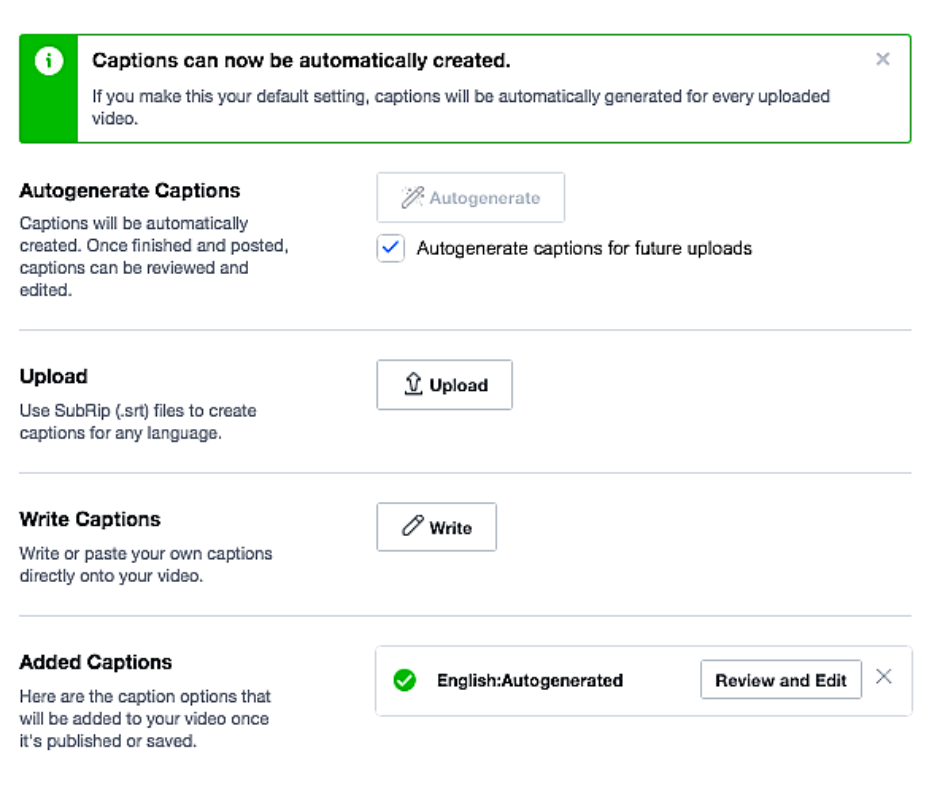 Include audio effects, music descriptions, etc. that help readers understand your video content.
Include audio effects, music descriptions, etc. that help readers understand your video content.
Ex. [Sound] Crunching tortilla chips in a hand
Ex. [Uplifting music interlude]
RELATED TOPIC: How to Get Views on Your Facebook Live
NEXT STEPS FOR ADA COMPLIANCE
We realize this is a lot of information to take in about ADA compliance. Here’s a simple task list:
- Don’t worry too much about pending lawsuits or demand letters. They’re typically directed to major corporations or government sites. Talk to an attorney if you have any questions.
- Visit the WCAG site to evaluate your blog’s accessibility.
- Going forward, make sure the alt text in WordPress blog posts describes each image.
- Go through your old video content (including Facebook and YouTube) to update closed captioning.
- If you’re overwhelmed, hire a virtual assistant to help with these tasks.
- Search for WordPress themes that are accessible; Hire a WordPress designer who’s familiar with WCAG guidelines and can customize your site.
CLICK TO TWEET: Get step-by-step help to make sure your blog and videos are ADA compliant for readers and viewers with disabilities via @TheNetworkNiche


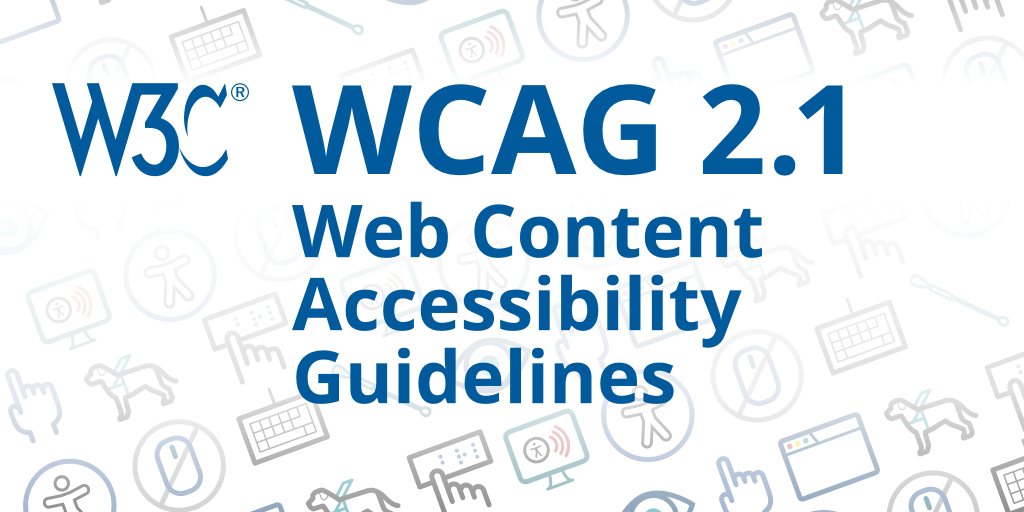

![Pinterest Image: {Woman Holding Phone] How to Make Your Blog and Videos ADA Compliant](https://www.thenetworkniche.com/wp-content/uploads/2020/06/ADA-Compliant-Blog.png)
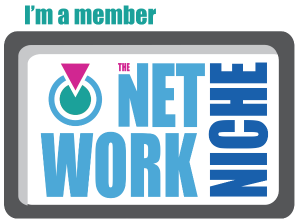
No Comments