While videos on Vine and Instagram are all the rage for getting views and shares, YouTube remains the dominant online video host to drive traffic to your blog. YouTube is owned by Google (the world’s biggest search engine), so its videos show up in search results. The description you create for a YouTube video is a “make it or break it” opportunity to drive traffic to your blog. Keep reading for some easy ways to maximize the YouTube description box. You are missing out on “Google juice” by leaving your the description box blank!
YouTube Title
Let’s start with the title. Your YouTube video title should be accurate and searchable. You can use up to 100 characters in the title box. Product reviews are wildly popular on YouTube, so be sure to describe whether a product works or compare it to another brand in your title box. For example, “Samsung vs. iPhone” yields more than 800,000 results in YouTube search.
YouTube Description Box
After you’ve selected a title, move on to the YouTube description box. There’s a 5,000 character limit. The first few lines of content in the description box will appear in Google search, similarly to how a meta description of a blog post appears in search. Include keywords and questions to describe your video. Ex. “Does the Samsung Galaxy take better photos than the iPhone?” Use plain language instead of jargon. Think of how the average user searches for topics on Google or YouTube.
Don’t stop at describing the content. YouTube also allows you to add website links in the description box. This is a key part of driving traffic to your blog.
- Build your credibility by adding links to related videos you’ve created or related blog posts.
- Stay connected by adding links to your social media profiles. More on how to automate this information in a moment.
- Build your list by adding a link to sign up to your RSS feed or e-newsletter.
YouTube Tags
The same way you use tags for blog posts to drive search, use them on YouTube videos. If you’re a local blogger or niche blogger, add those tags on YouTube. For example, “California blogger” or “Food Blogger.”
Set YouTube Defaults
Adding titles, descriptions and tags to each YouTube video you upload can seem overwhelming. But you can automate this step so that each video upload has a similar title, description box and tags.
Remember to tweak your default settings for each video and update the title. Now that you’ve seen how easy it us to optimize your YouTube video for search, remember how important it us to “Get Over Your Fear of Video Blogging.” Think of five topics you’re an expert in or five of your most popular posts. Create YouTube videos for each and add a link to your blog in the YouTube description box.

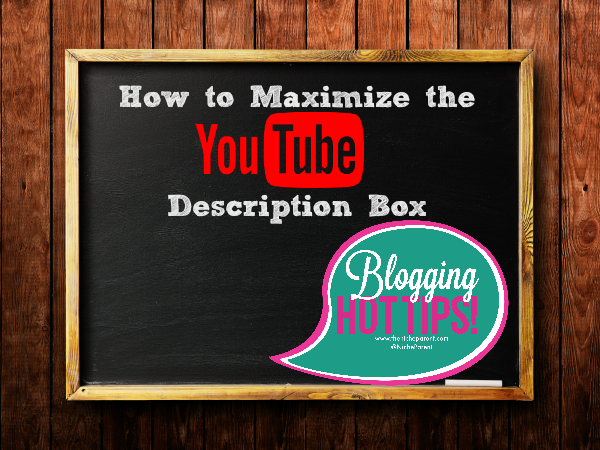
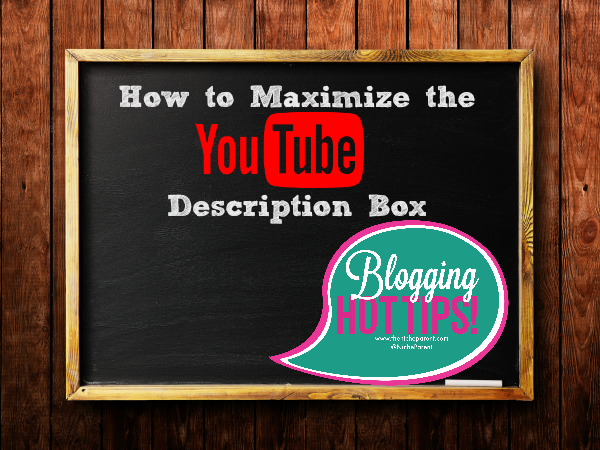
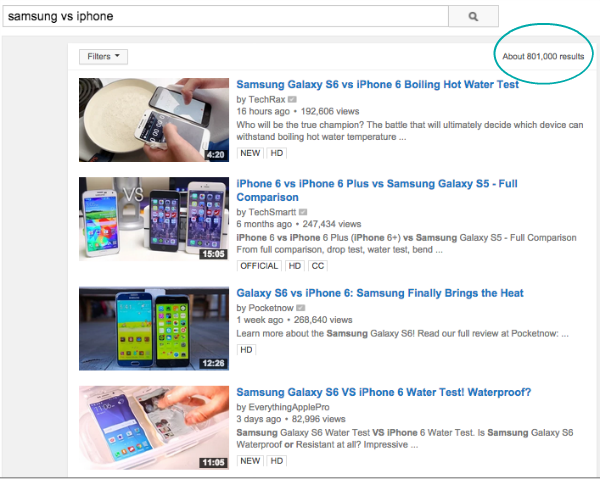
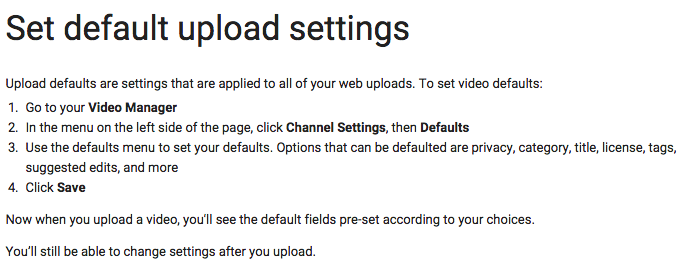
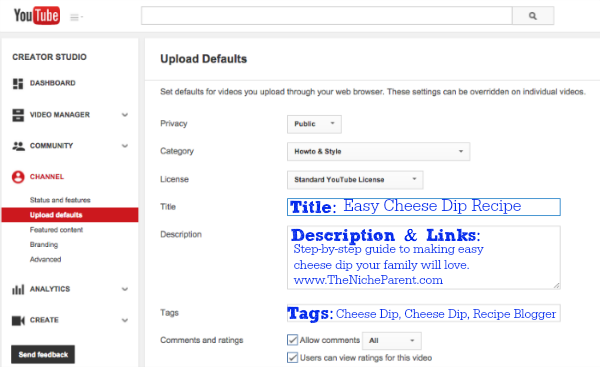





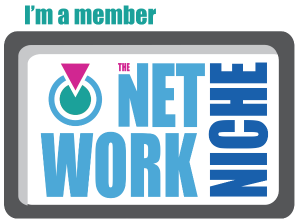

No Comments